Network speed is your internet speed. Do you ever feel that the internet speed of your laptop is slower than other devices like mobile phones or TVs? An unoptimized Windows Laptop may have a slow internet connection. There are many reasons affecting slow connection speeds even though ISPs provide better speeds.
Why my internet is slow?
Here we are discussing why your internet is slower on Windows even with a high-speed connection. Your internet bandwidth is shared among other programs and Windows services. As a result, you will not have full bandwidth to experience full internet speed.
If there are no open applications, then how is my internet used by other programs? There are built-in Windows programs and auto-launched applications that do not appear on the recently opened programs tab of Windows. Windows Updates, Windows Telemetry, Chrome Telemetry, Chat app, My People, Copilot, etc, are some of the programs that use your internet connection without your consent.
How to boost my Internet Speed or network speed
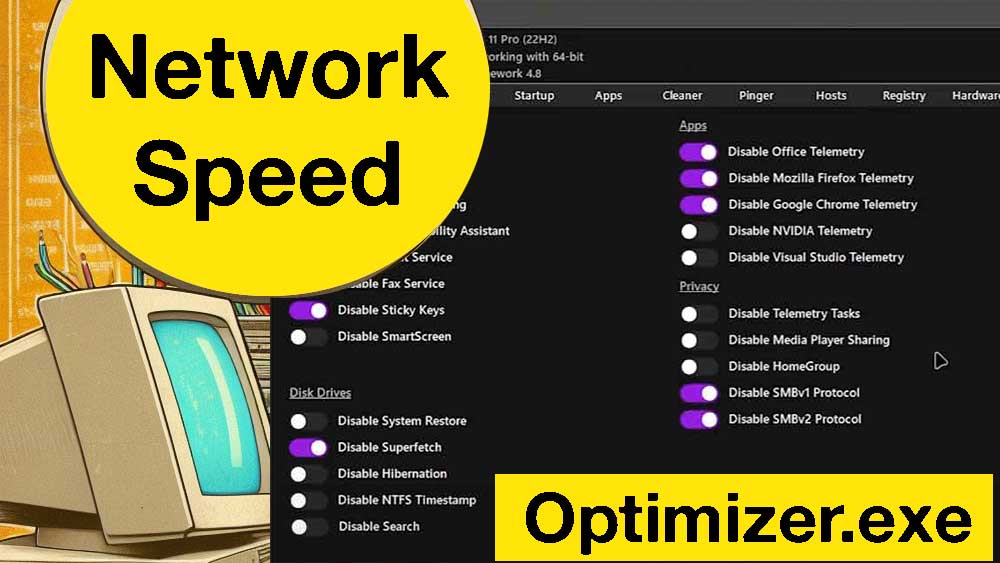
You can either manually find and disable every unwanted program or use an optimization application like Optimizer. There are many advantages of using an optimizer app. It saves money and time. Optimizer is a free Windows application that offers features to boost performance, clean system drive, boost network speed, and more.
First, download and install the latest version of the Optimizer app. Then open that application using administrative privileges. Below are listed features you have to select to boost network speed using the Optimizer App.
Disable Telemetry services
Telemetry services are used to send usage reports to its developers to provide a better user experience. On one hand, it will be good for end-user experience. On the other hand, it will be a privacy issue and slow down your internet. The most common telemetry services are Windows Telemetry, Chrome Telemetry, Nvidia Telemetry, MS Office Telemetry, Firefox Telemetry, and Edge Telemetry. You will find all those telemetry services in general and Windows 11 section of this app.
Disable preinstalled programs
Most preinstalled programs are useless for the typical user. For example, chat apps, Copilot, Widgets, My People, Cortana, etc. Applications like Widgets and apps are using internet connection actively to feed live data, check updates, notifications, etc. It is better to remove all unused applications to avoid using an internet connection without any use to the end user.
Manage Startup Apps
Most installed apps have startup services for different purposes. Over time, the number of startup apps may get higher and slow down Windows boot time too. Those apps auto-launched every time you log in to Windows. Those apps run in the background utilizing resources affecting slow performance, slow network, etc. You can manage startup apps directly using “Task Manager” or using the Optimizer app. Remove all unwanted startup apps from auto-launching.
Disabling programs that access your network will help to boost performance. This will be very helpful if you are a gamer or streamer to have full internet bandwidth without sharing among unwanted apps.




